Part 7 -Using CAD to design photo frame
Part 7 of CA1 required each team member to design different parts of a photo frame.
Within my group, we decided that:
Isabelle - Transparent acrylic
Me (hannah) - Frame
Hong Yi -
Hariz - Acrylic backing
How I designed the frame of the photo frame:
For our group's photo frame, we decided to go with the Lewis design as the border:
These are the steps I took to design the frame:
1. Since the dimensions of the photo are 100.2mm X 150.2 mm, the frame has to be bigger to hold the photo. I decided on using 162mm x 212mm x 3mm as the dimension for the frame. The space to put the photo should be slightly bigger than the dimensions of the photo, hence I made the dimensions 102mm x 152mm. I created a 2-point rectangle with the dimensions below:
First, I made the other rectangle using the 2-point rectangle feature:
2. I created another 2-point rectangle using the dimensions for the photo. (102mm X 152mm). This would separate the frame and the photo
3. Next, in order to curve the borders and make them concave, I used the "circle" function at the edges of the borders with a radius of 20mm.
Repeat the same step for each of the 4 corners. Adjust the circle accordingly until it is centralized.
4. Click on "Finish sketch", and click the home button.
5. Since the photo is 2.5mm thick, the frame has to be 3mm in order to hold the photo properly. I clicked extrude and selected the border, then entered 3mm.


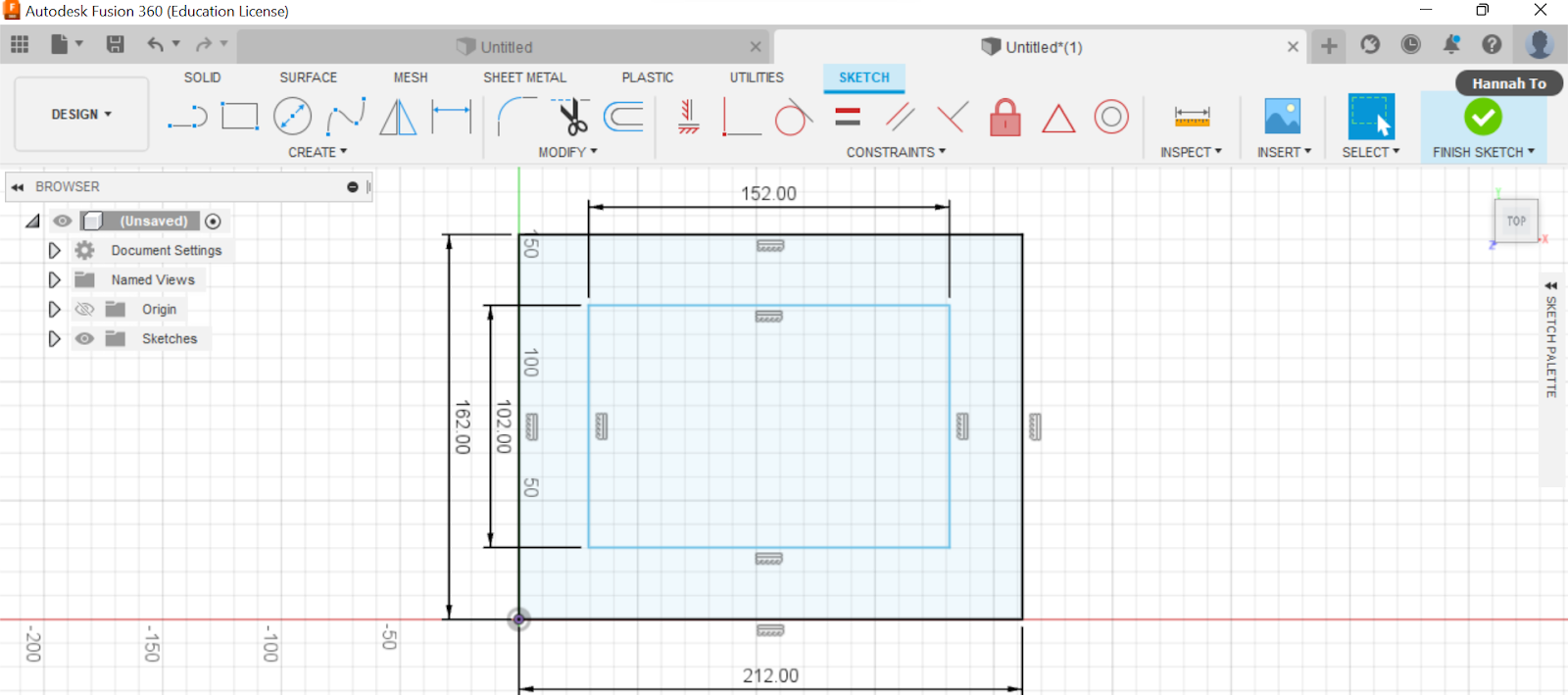





Comments
Post a Comment